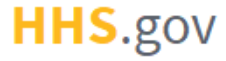
How to Add User Application Access
This job aid assists users designated as an Application Admin to add their application(s) to their users' XMS profiles.
NOTE: If you are accessing XMS on a mobile device, some screens may vary in appearance.
-
Log into XMS (https://xms.hhs.gov) using one of the methods presented on the login page. For quick and easy access to your applications, add this page to your browser favorites or create a desktop shortcut.
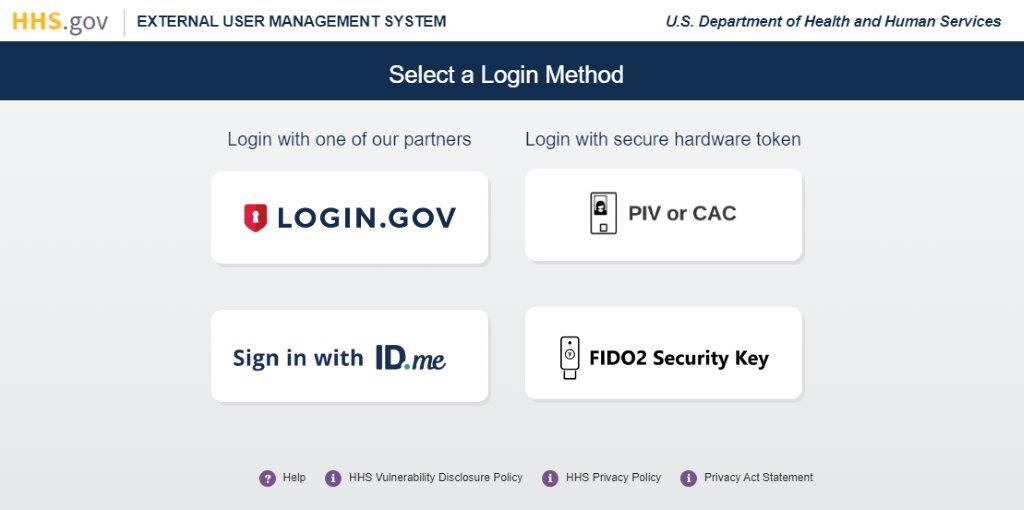
-
From the dashboard, select the "Application Management" tab.
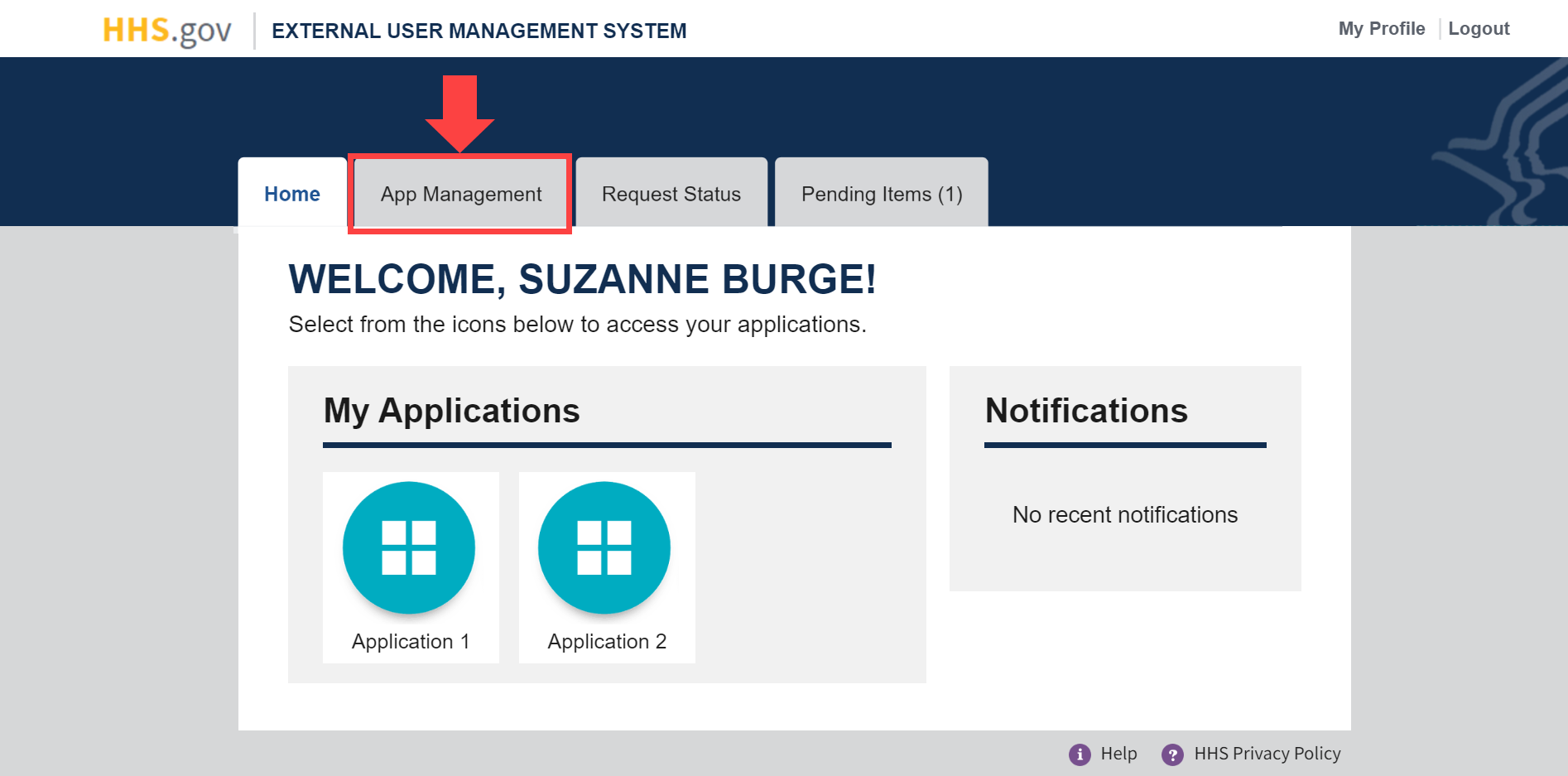
-
The Application Management page will be displayed. All information regarding users that are currently affiliated to your organization can be viewed in the "Access Management" section of this page. Click on the "Add" button in the "Search Users" field to search for the user who will be getting the application added to their XMS dashboard.
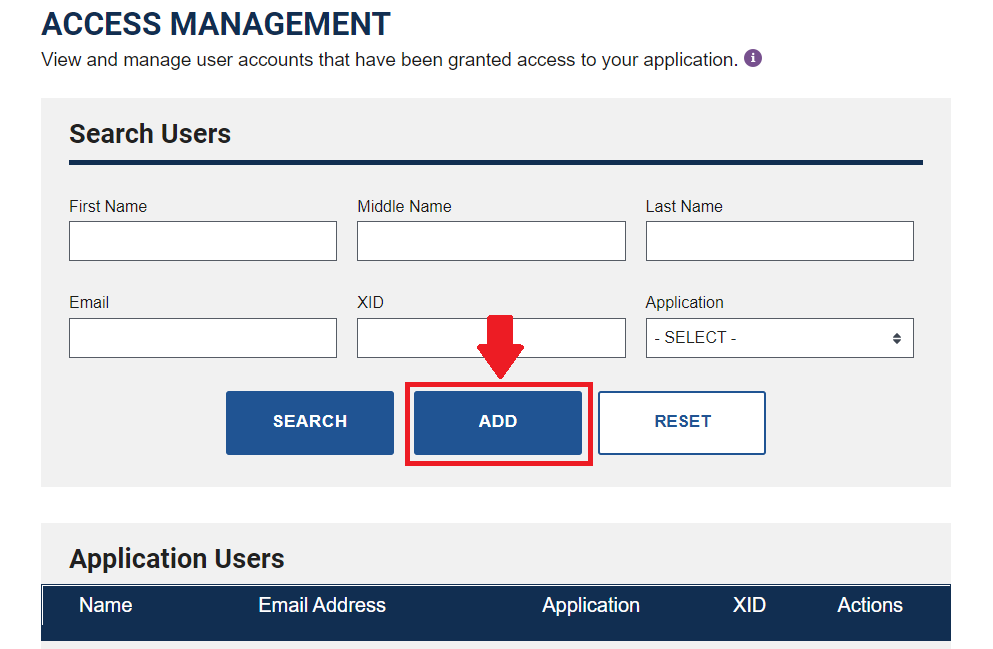
-
Enter in the email address for who will be receiving application access, enter the application name and select the application from the list, and click the "Add" button.
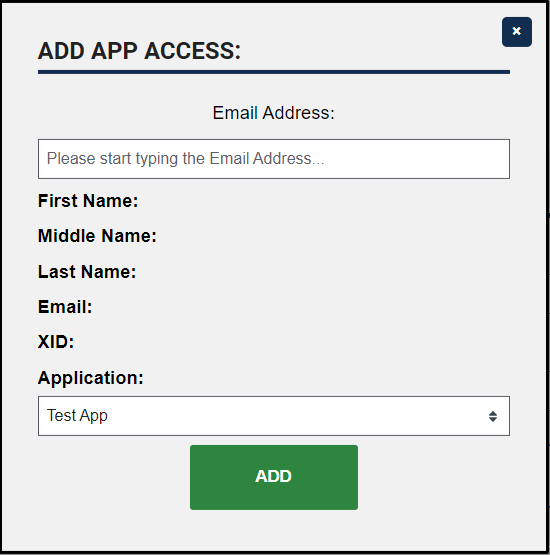
-
The user now has the application tile on their XMS dashboard to select to access the appliction.