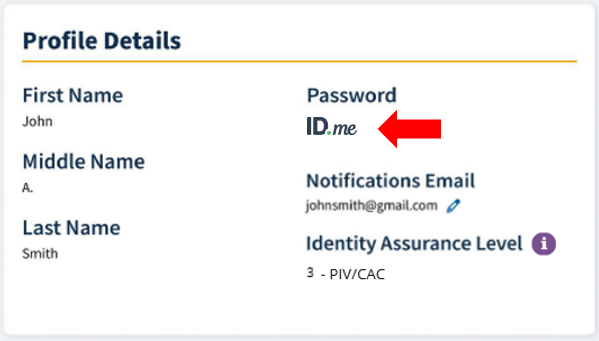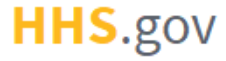
How to Link ID.me Credentials to an Existing XMS Account
This job aid assists users on how to link their ID.me credentials to their XMS account.
This process only applies to users who have an existing XMS account linked to only PIV, CAC, or Login.gov credentials. If you are a first-time user that would like to create an XMS account using ID.me credentials, refer to the "How to Log into XMS with ID.me Credentials" job aid.
NOTE: If you use PIV or CAC for authentication and are accessing XMS on a mobile device, some screens may vary in appearance.
-
Log into XMS (https://xms.hhs.gov) using your existing XMS credentials. For quick and easy access to your applications, add this page to your browser favorites or create a desktop shortcut.
NOTE: Users accessing XMS on a mobile device will need to log in with PIV-Derived credentials.
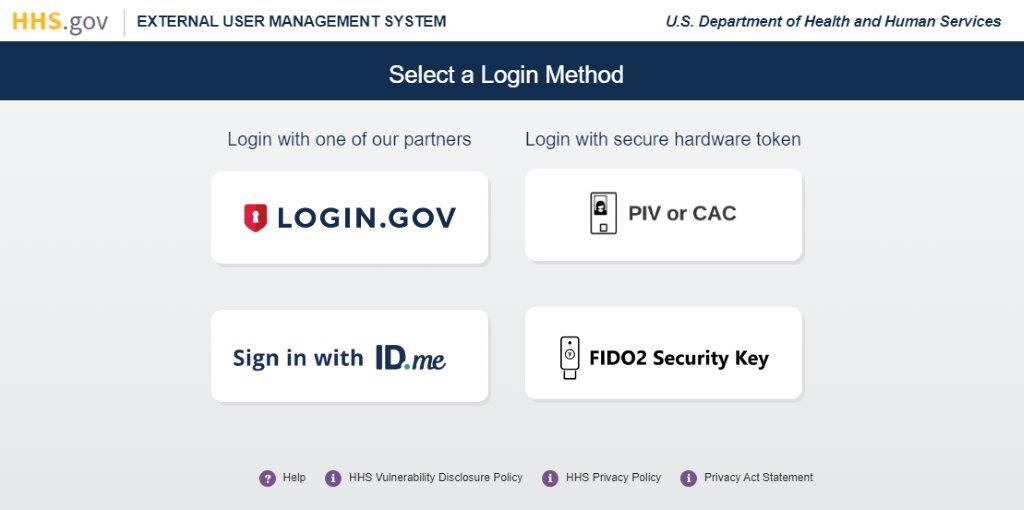
-
From your dashboard, select the "My Profile" link (located in the top-right corner).
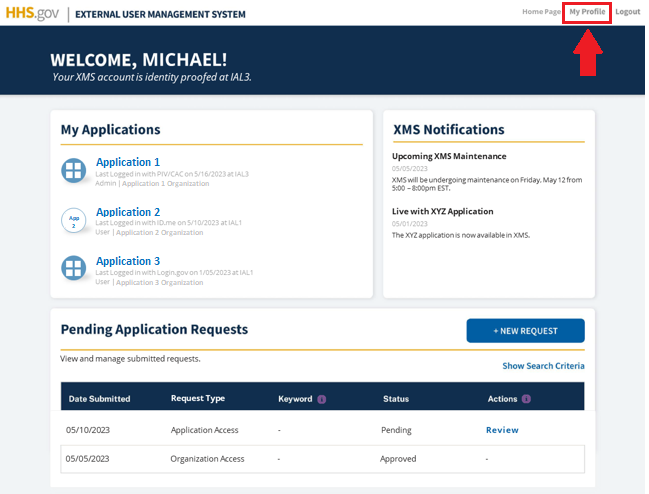
-
In the section labeled "Link ID.me Credentials," click the "Sign in with ID.me" button.
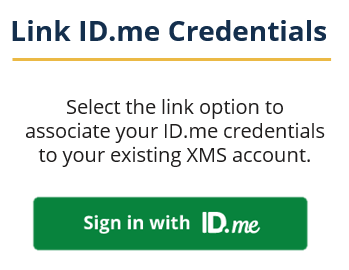
-
You will be directed to the XMS/ID.me Sign In page. Enter your ID.me credentials (i.e., email address and password) and click the "Sign in to ID.me" button to continue.
NOTE: If you have an active ID.me session, your credentials will be processed automatically and steps 4 - 5 will be bypassed. Continue to step 6.
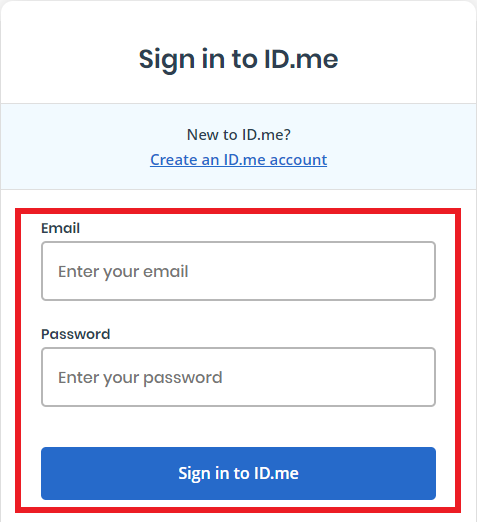
-
A 6-digit code will be sent to your primary authentication method. Enter the code into the "Enter the 6-digit code" textbox and click the "Continue" button.
NOTE 1: This step may vary depending on how the second factor authentication was configured for the account.
NOTE 2: If you do not have access to your primary authentication method, you may opt to use your recovery code or update your authentication method by selecting the "update your settings here" link.
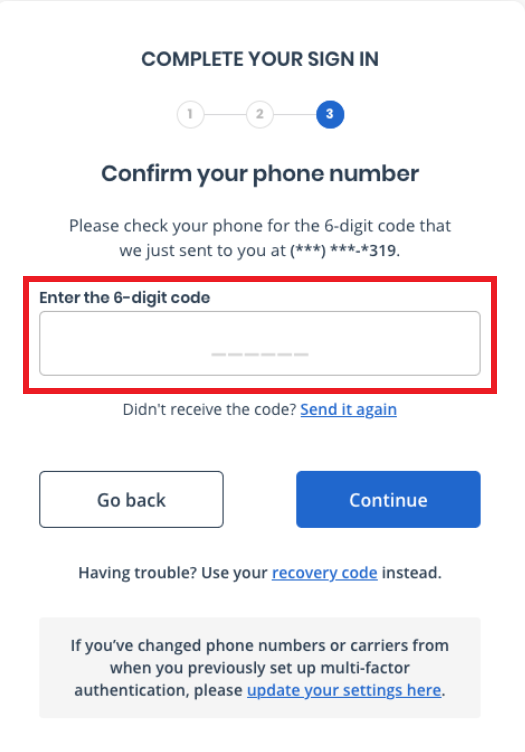
-
Upon successful login, you will be redirected to the XMS user dashboard.
You can verify that your ID.me account has been successfully linked by looking for the ID.me logo beneath the Password field in the "Profile Details" section on your My Profile page. You are now able to log into XMS with your ID.me credentials.