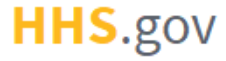
How to Remove a FIDO Security Key
This job aid assists users on how to remove a FIPS 140-2 compliant FIDO security key from their XMS account.
NOTE: If you are accessing XMS on a mobile device, you will not be able to perform FIDO Security Key removal. Log into XMS on a desktop to continue.
-
Log into XMS (https://xms.hhs.gov) using one of the methods presented on the login page. For quick and easy access to your applications, add this page to your browser favorites and create a desktop shortcut.
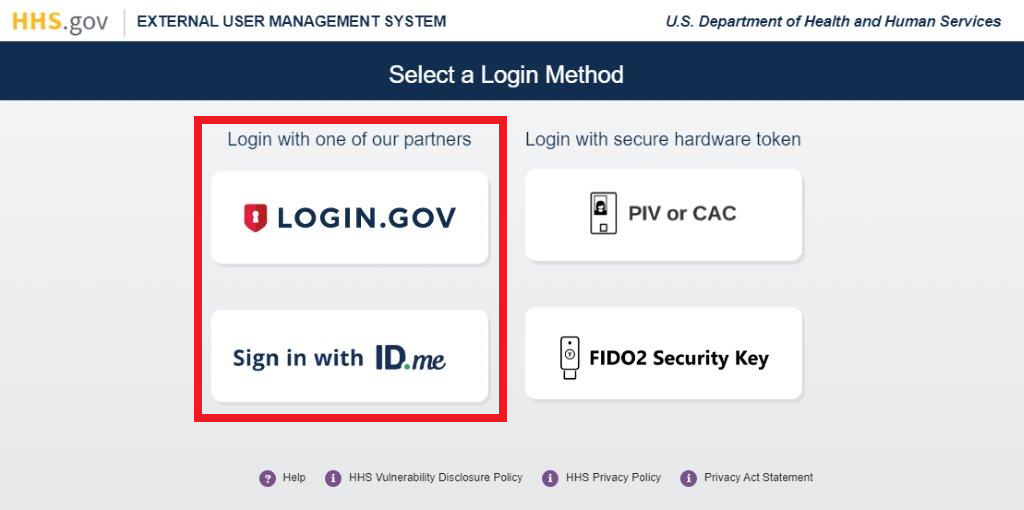
-
From your dashboard, select the "My Profile" link (located in the top-right corner).
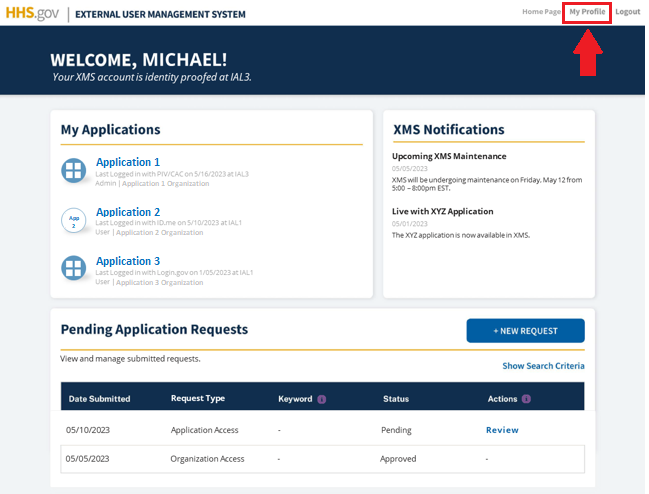
-
Locate your FIDO security key (the friendly name created during linking) in the “Security Key Details” section and click “View.” Then, click the "Remove" button.
NOTE: Depending on the type of security key, the details displayed might be slightly different.
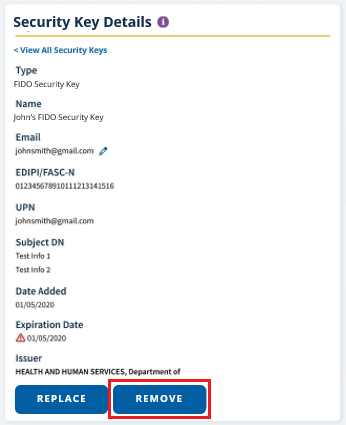
-
A pop-up window is displayed with the FIDO security key friendly name. To confirm removal of the FIDO security key from the account, click “Remove.”
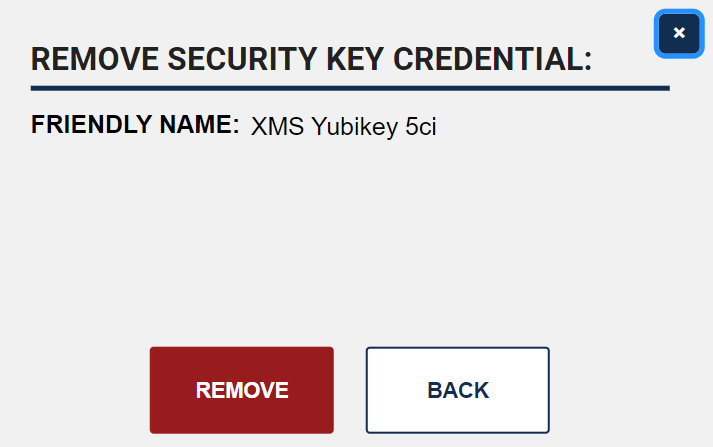
-
A confirmation pop-up is displayed to affirm the FIDO security key has been successfully removed from the account. The card’s information will no longer be displayed in the "Security Key Details" section.
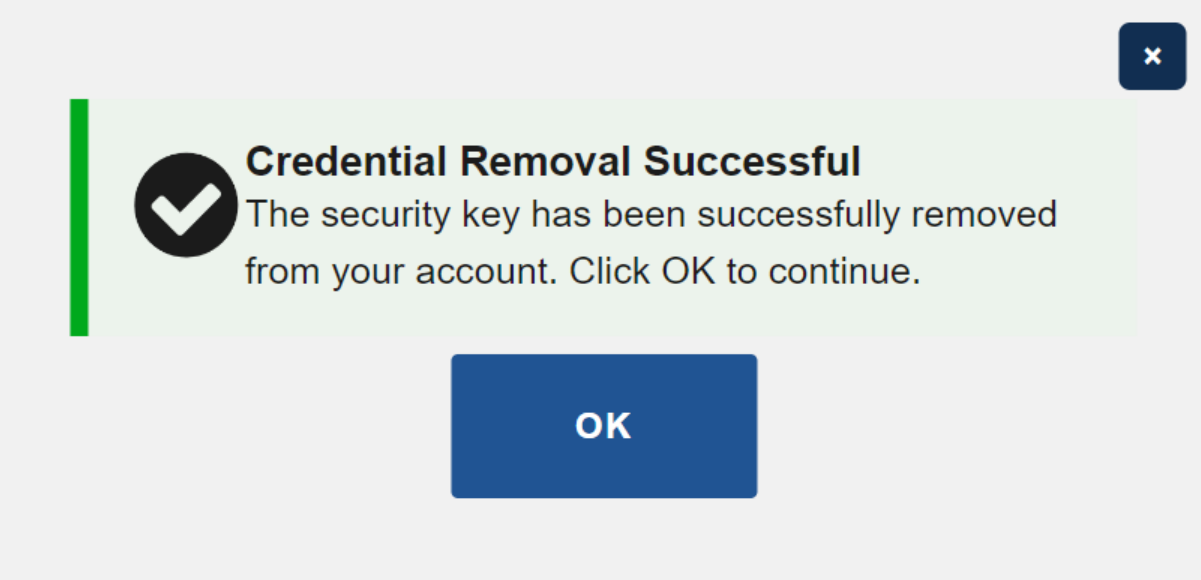
NOTE: You will no longer be able to log into XMS using the removed FIDO security key.